-
[JSON Template] 404-template Designing (1-3)프론트앤드/Shopify 2023. 8. 27. 16:25728x90
1. wrap our template using "tag" attribute
tag attribute
- By default, when Shopify renders a section, it wrapped in a <div> element with a unique 'id' attribute.
- If you don't want to use <div>, then you can specify which kind of HTML element to use with the 'tag' attribute.
the following are the accepted values
- article
- aside
- div
- footer
- header
- section
여기서 시작 (1-2 내용)
<h1>{{ section.settings.title }}</h1> <p>{{ section.settings.subtext_title }}</p> {% schema %} { "name": "Template-404", "settings": [ { "type": "text", "id": "title", "default": "404", "label": "404 Heading Title" }, { "type": "text", "id": "subtext_title", "default": "The page you were looking for does not exist", "label": "404 Subtext Title" } ] } {% endschema %}여기서
"tag": "section",
을 추가하면서 section tag를 이용해 해당 파일의 section을 감쌀 것이다.
이 때, tag attribute의 schema setting은 wrapper of JSON template 와 비슷하다고 볼 수 있다.
여기서 class를 section tag에 넣고싶다면, attribute를 이용함으로써 적용시킬 수 있다.
class attribute
- when shopify render a section, It's wrapped in an HTML element with a class of shopify-section.
we can add to that class with the 'class attribute'.
여기서
"class": "flex items-center justify-center text-center py-7 h-screen",
을 추가해 주었다.
리엑트와는 다르게 바로 "class" 속성에 css를 적용해서 적은것이다.
여기서 py는 padding y 이며, h (height)는 viewport로 지정한 것이다.
결과물

원래 있떤 글이 이렇게 중간으로 배치된 것을 볼 수 있었다.
이제 디자인을 해 볼건데,
<div>를 쓰고
<div class="max-w-md">
: max width medium
내부에
<div class="text-5xl font-bold my-4">
: text size : 5xl
: font-weight : bold
: margin y(세로) :4 만큼 주었다.
{{ section.settings.title }}
그리고 내부에 schema 에 있는 정보를 가지고 왔다.
그럼 코드는 아래와 같다.
<div class="max-w-md"> <div class="text-5xl font-bold my-4"> {{ section.settings.title }} </div> </div>똑같이 subtext도 디자인 해 줄 것이다.
<div class="my-4">
<div>로 margin y를 4만큼 주고, 그 내부에
<p class="text-base md:text-xl leading-normal">
<p>에 text base라는 이름의 class 를 medium size screen을 적용한 후,
- text-size : xl
- align height : leading-normal 을 적용하고난 뒤 똑같이 setting으로 부터 subtext_title을 가져온다.
{{ section.settings.subtext_title }}
그럼 최종 코드는 이와 같다.
<div class="max-w-md"> <div class="text-5xl font-bold my-4"> {{ section.settings.title }} </div> <div class="my-4"> <p class="text-base md:text-xl leading-normal"> {{ section.settings.subtext_title }} </p> </div> </div>그럼 전체 총 나의 코드는
<div class="max-w-md"> <div class="text-5xl font-bold my-4"> {{ section.settings.title }} </div> <div class="my-4"> <p class="text-base md:text-xl leading-normal"> {{ section.settings.subtext_title }} </p> </div> </div> <h1>{{ section.settings.title }}</h1> <p>{{ section.settings.subtext_title }}</p> {% schema %} { "name": "Template-404", "tag": "section", "class": "flex items-center justify-center text-center py-7 h-screen", "settings": [ { "type": "text", "id": "title", "default": "404", "label": "404 Heading Title" }, { "type": "text", "id": "subtext_title", "default": "The page you were looking for does not exist", "label": "404 Subtext Title" } ] } {% endschema %}이렇게 되었는데, 여기서 홈페이지를 보면

두개가 되어있음. 그래서
<h1>{{ section.settings.title }}</h1> <p>{{ section.settings.subtext_title }}</p>를 지웠다.
결과물
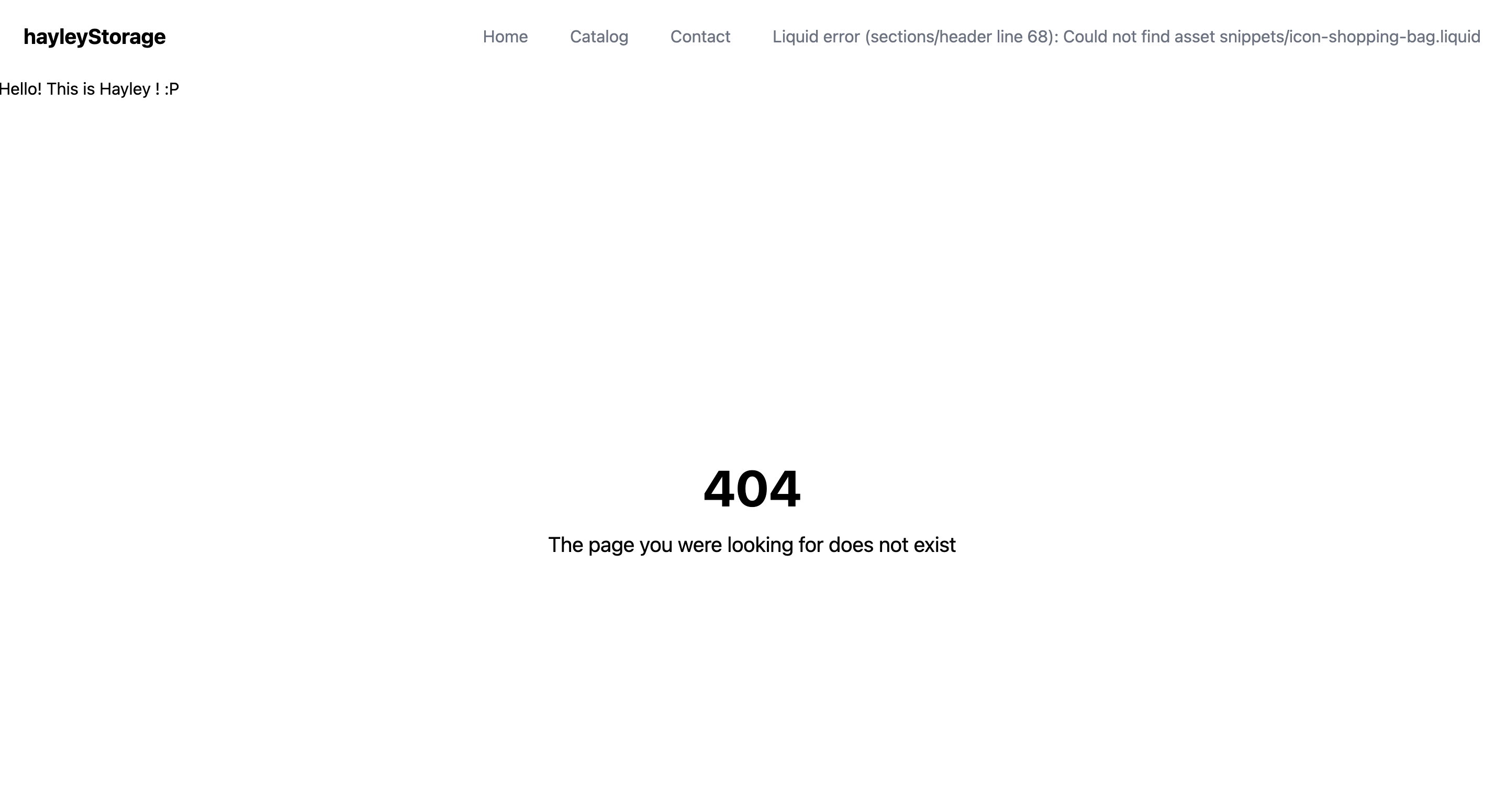
여기서 이제 '다시 홈으로'가는 버튼을 만들어 볼 것이다.
<div class="my-4"> <a href="{{}}"></a> </div>를 만들어주고
{ "type": "text", "id": "button_label" }schema에 일단 label을 적용해줄 객체를 만들어서
위의 <a> 안에 적용시킬 것이다.
<div class="my-4"> <a href="">{{ section.settings.button_label }}</a> </div>그리고 나머지 default와 label을 객체에 넣어주면 다음과 같은 코드이고,
{ "type": "text", "id": "button_label", "default": "Back to HomePage!", "label": "Button Label" }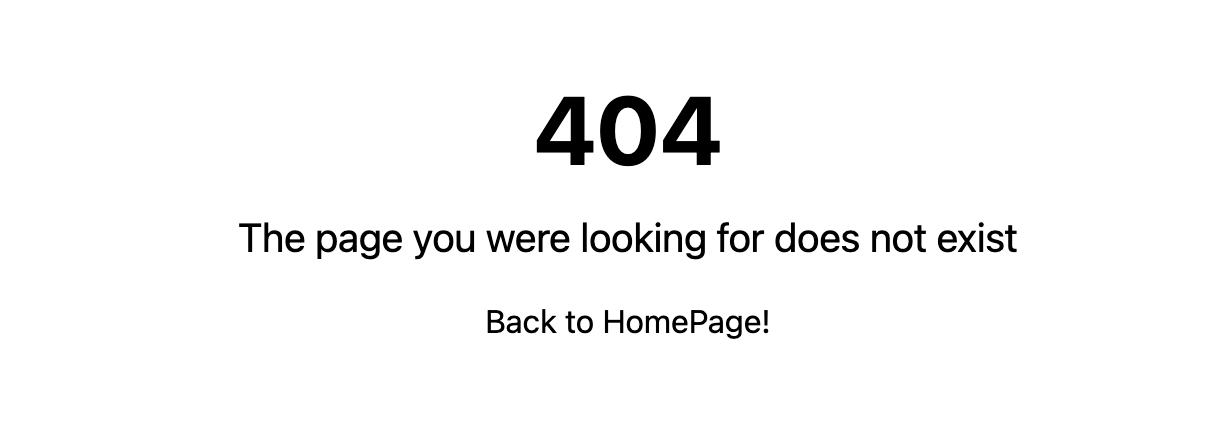
이렇게 버튼 형태는 완성이 되었다.
이제 href 에 들어갈 값을 설정할 것이다.
schema -> settings에 또다른 객체를 하나 만들어준다.
{ "type": "url", "id": "button_url", "label": "Button URL" }이때, url이 set되었는지 체크할 것이기 때문에 따로 default attribute는 넣지 않는다.
이제 Button URL이 blank인지 아닌지를 체크하는 로직을 넣을것이다.
{%- if section.settings.button_url == blank -%} {%- assign shop_url = shop.secure_url -%} {%- else -%} {%- assign shop_url = section.settings.button_url -%} {%- endif -%}- if you set the value of button_url using the theme editor, this condition will use that value.
- if you haven't set it using the customizer page or a theme editor, then the value of shop url will be the shop url of the Shopify store.
이제 비워놨던 곳을 채워주면
<a href="{{ shop_url }}">
최종 코드는 이렇게 된다.
<div class="max-w-md"> <div class="text-5xl font-bold my-4"> {{ section.settings.title }} </div> <div class="my-4"> <p class="text-base md:text-xl leading-normal"> {{ section.settings.subtext_title }} </p> </div> <div class="my-4"> {%- if section.settings.button_url == blank -%} {%- assign shop_url = shop.secure_url -%} {%- else -%} {%- assign shop_url = section.settings.button_url -%} {%- endif -%} <a href="{{ shop_url }}">{{ section.settings.button_label }}</a> </div> </div> {% schema %} { "name": "Template-404", "tag": "section", "class": "flex items-center justify-center text-center py-7 h-screen", "settings": [ { "type": "text", "id": "title", "default": "404", "label": "404 Heading Title" }, { "type": "text", "id": "subtext_title", "default": "The page you were looking for does not exist", "label": "404 Subtext Title" }, { "type": "text", "id": "button_label", "default": "Back to HomePage!", "label": "Button Label" }, { "type": "url", "id": "button_url", "label": "Button URL" } ] } {% endschema %}이제 브라우저로 가서 해당 버튼을 누르니

홈으로 돌아오는 것을 볼 수 있었다.
이제 버튼에 스타일을 적용시켜 볼 것이다.
<a href="{{ shop_url }}" class="px-4 inline py-2 text-base font-medium shadow bg-purple-600 hover:gb-purple-800 text-white">{{ section.settings.button_label }}</a>
설명)
- padding x(가로) : 4
- inline
- padding y : 2
- font-size : base
- font-weight : medium
- shadow
- background - purple- shadow: 600
- hover : background-purple-shadow: 800
- text-color: white
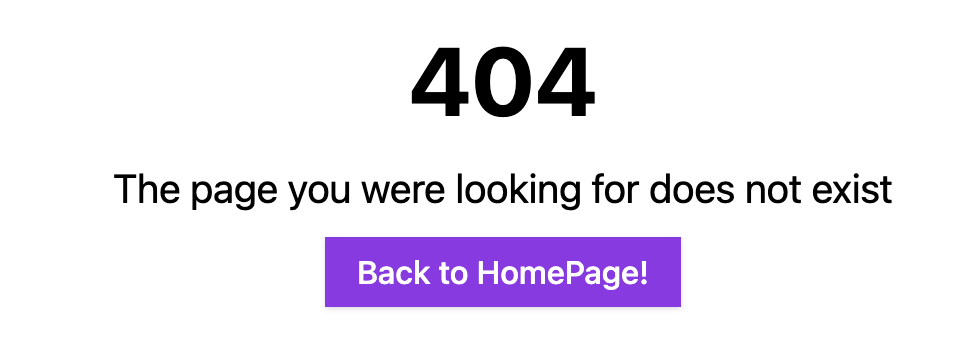 728x90
728x90'프론트앤드 > Shopify' 카테고리의 다른 글
[Shopify] story theme 상품목록에 Add to cart 버튼 추가 (0) 2024.01.08 [javascript] 404.liquid 에서 리디렉션 (0) 2023.09.10 [JavaScript] (0) 2023.09.09 [JSON Template] 404-template schema (1-2) (0) 2023.08.26 [JSON Templates] 404 template (0) 2023.08.26